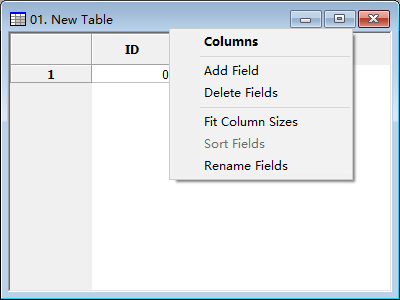3.5 Tables
Tabular files including dBase files (*.dbf), Text file (*.txt) and Comma Separated Values (*.csv) can be opened as Table and saved with MicroCity.
Opening, Creating, Saving and Closing Tables
Users can click Load button or File->Table->Load menu item to open a tabular file. Creating a new Table can be done from menu File->Table->New and the pop-up dialog as shown below. Saving a Table can be done from the right click context menu Save or Save As.

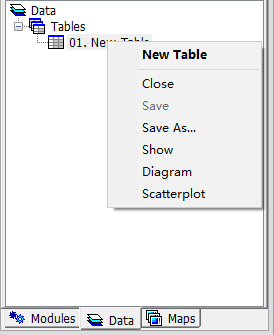
Showing and Editing Tables
Double click a Table from the Data Tab will give you a table view. Altering a table's stucture can be done by right click the table's head. If you click "Add Field" then, a dialog which guide you (as shown below). If you want insert a record to the table, you can right click the left numbers of the table and select a context menu item.