3D Scene
This section introduces 3D scenes and their settings.
MicroCityWeb 3D Scene Coordinate System
The 3D scene coordinate system in MicroCityWeb follows the right-hand coordinate system, and the specific direction of each coordinate axis is shown in the following figure.
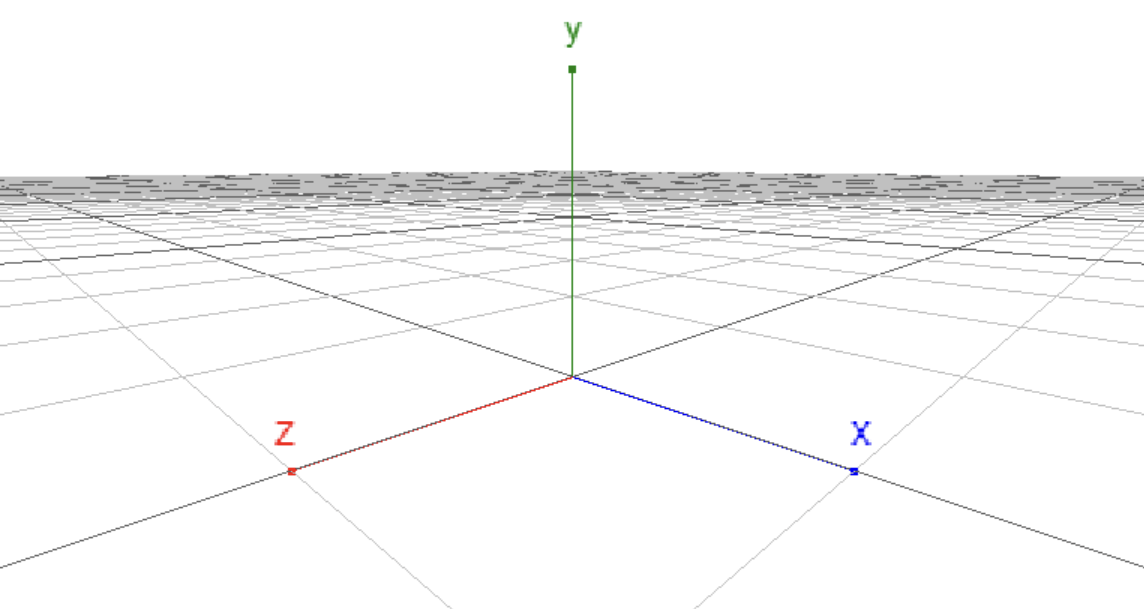
Coordinate system in MicroCityWeb
Note that the three-dimensional coordinate axes x, y, and z here are manually drawn to show the coordinate system in MicroCityWeb and do not directly exist in the three-dimensional scene.
Setting up a Scene
Setting up a scene requires the use of the setenv function, with the specific usage as follows:
local s = scene.setenv({grid="plane|sphere|none", bgcolor="rgb(255, 255, 255)", rotspeed=1, transpeed=1, camtype="ortho|persp", clear=true})
It can be simplified as follows:
local s = scene.setenv({key1 = value1, key2 = value2, ...})
The variable s holds the returned environment object. The optional parameters of the function will be described in detail below.
Optional Parameters of a Scene
Parameter List
grid: background grid of the scenebgcolor: background color of the scenecamtype: camera viewclear: whether to clear the scenerotspeed&transpeed*: adjustment of mouse operation speed
grid: Background grid of the scene
Optional values
| Value | Meaning |
|---|---|
"none" | default, no grid |
"plane" | flat grid |
"sphere" | spherical grid |
bgcolor: Background color of the scene
Optional value types:
| Value Type | Example |
|---|---|
| Built-in colors | "black", "white", "gray", etc. |
| Hexadecimal colors | "#ffffff", "#fff", "#000000", "#000", etc. |
| Colors represented by RGB | "rgb(255, 255, 255)", "rgb(0, 0, 0)", etc. |
Example:
scene.setenv({bgcolor='gray'}) -- Sets the background color to the built-in color "gray"
scene.setenv({bgcolor='#eee'}) -- Sets the background color to the hexadecimal color "#eee"
scene.setenv({bgcolor='rgb(255, 255, 255)'}) -- Sets the background color to white
camtype: Camera angle of view
Optional values:
| Value | Meaning |
|---|---|
"ortho" | Orthographic. Equivalent to a projection onto the x and y plane. User's view is in two-dimensional space. |
"persp" | Perspective (default). User's view is in three-dimensional space. |
clear: Whether to clear the scene
When the value is set to true, the scene is cleared.
The
setenvfunction does not clear the original scene by default, unless the value of theclearparameter is manually set totrue.
rotspeed & transpeed
| Value | Meaning |
|---|---|
rotspeed | Sets the speed of rotating a 3D object with the mouse. |
transpeed | Sets the speed of translating a 3D object with the mouse. |
These two parameters usually do not need to be set specially, and the default values can be used.
Others
Regarding high-frequency setting scenarios
2023/03/21: It has been found that setting the scene too frequently can cause excessive memory usage and browser crashes. Therefore, it is recommended to avoid calling the scene.setenv() function in a loop as much as possible.
If it is necessary to do so, make sure that the frequency of calls is relatively low. This allows the browser to have enough time for garbage collection, otherwise it may cause the browser to crash.